Apr 4, 2024
Ensuring Data Integrity: TM1-Power BI Security
Ensuring the security of sensitive information is paramount regardless on the application that your organization are using. If you have Power BI as your main reporting tool for your IBM Planning Analytics TM1 as your data source, let’s us then show you how these platforms approach security, and how PowerConnect can help you ensure your data remains safe and sound.
TM1 and Power BI Security
As you well know, TM1 provides robust security features to safeguard your data. At its core, TM1 offers several layers of security allowing you to control access to objects by assigning specific levels of object security to groups. Want to easily manage your TM1 security? Check out our TM1 Security Editor in this article.
On the other hand, Power BI also prioritizes security in its data analytics and visualizations. As a parallel to TM1 security, Power BI has Row-Level Security (RLS); this powerful feature lets you control access to data rows based on user roles. This fine-grained control ensures that users can only see the data that is authorized for their role, even within the same report or dashboard.
If you missed it, you should check this post to see how to create a Power BI dashboard with TM1 data:
Once the dashboard is created, the next step is to secure your data. Let’s take a look at the following 4 steps to implement TM1 security in a Power BI dashboard.
Load TM1 security into Power BI
- Use TM1 security to drive the Power BI Row Level Security (RLS).
In this example we have a couple of users assigned to 3 different groups: Western Europe, Eastern Europe and Scandinavia.

Bring the security setup from TM1 by simply going to Get data, then Select Cubewise PowerConnect > Navigate through your connections (local, cloud, etc) down to the Secured Dimensions and select the dimension where element security has already been applied and load the security data.
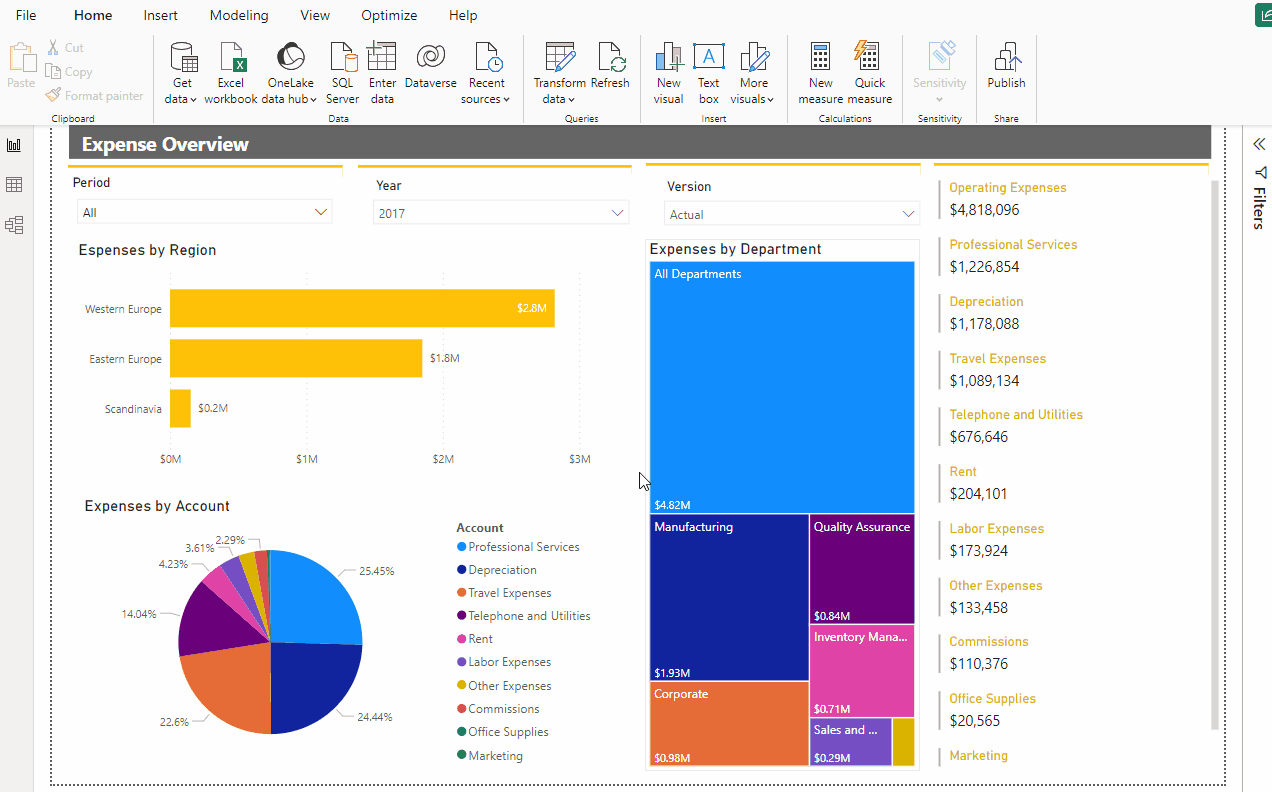
Check the security in the Table View
Once you have loaded the security data, you will be able to see it in the Table View. Go to Model View and select the relationship direction which it will normally be pointing only in one direction. Change the Cross-Filter direction in the relationship properties to “Both” and apply changes.
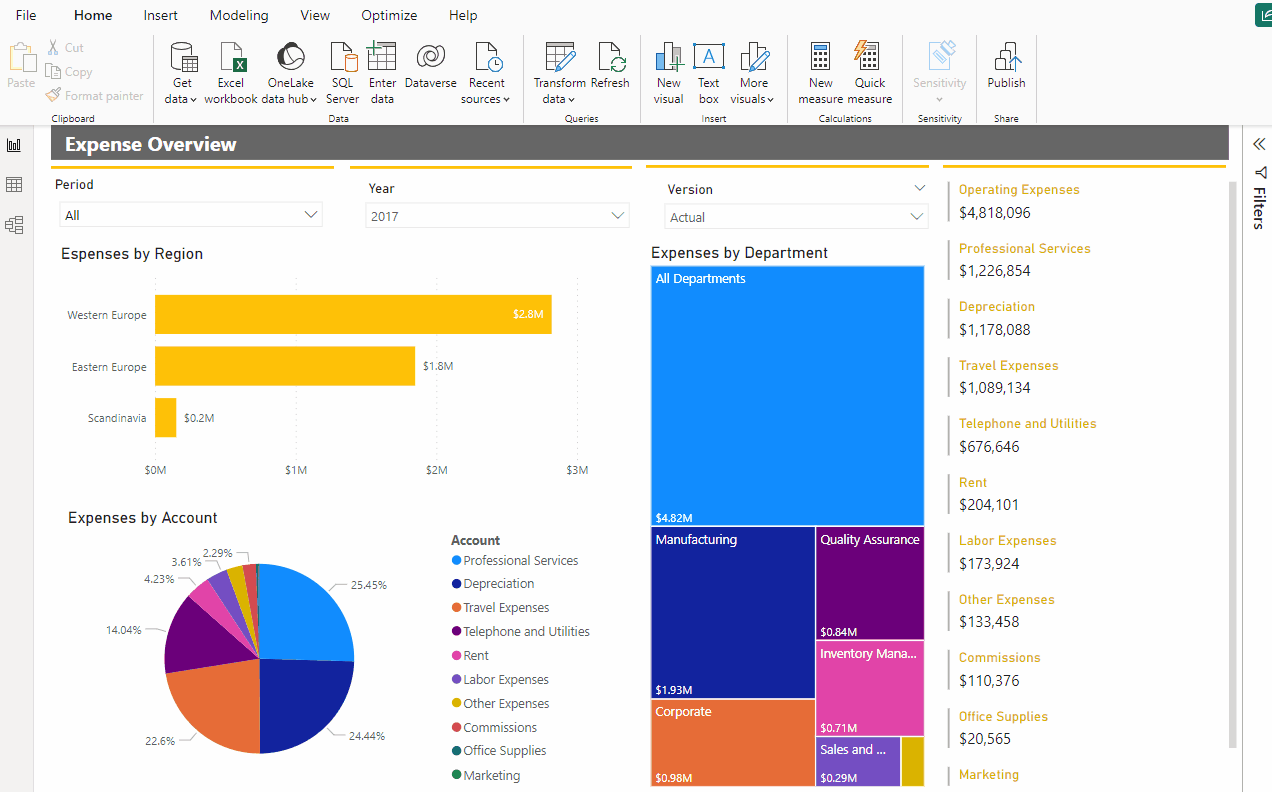
Impersonate a user to verify that the security is applied
By combining the advanced security features of TM1 in Power BI with PowerConnect, organizations can now establish a solid foundation for a secure data management sourced from Planning Analytics TM1.
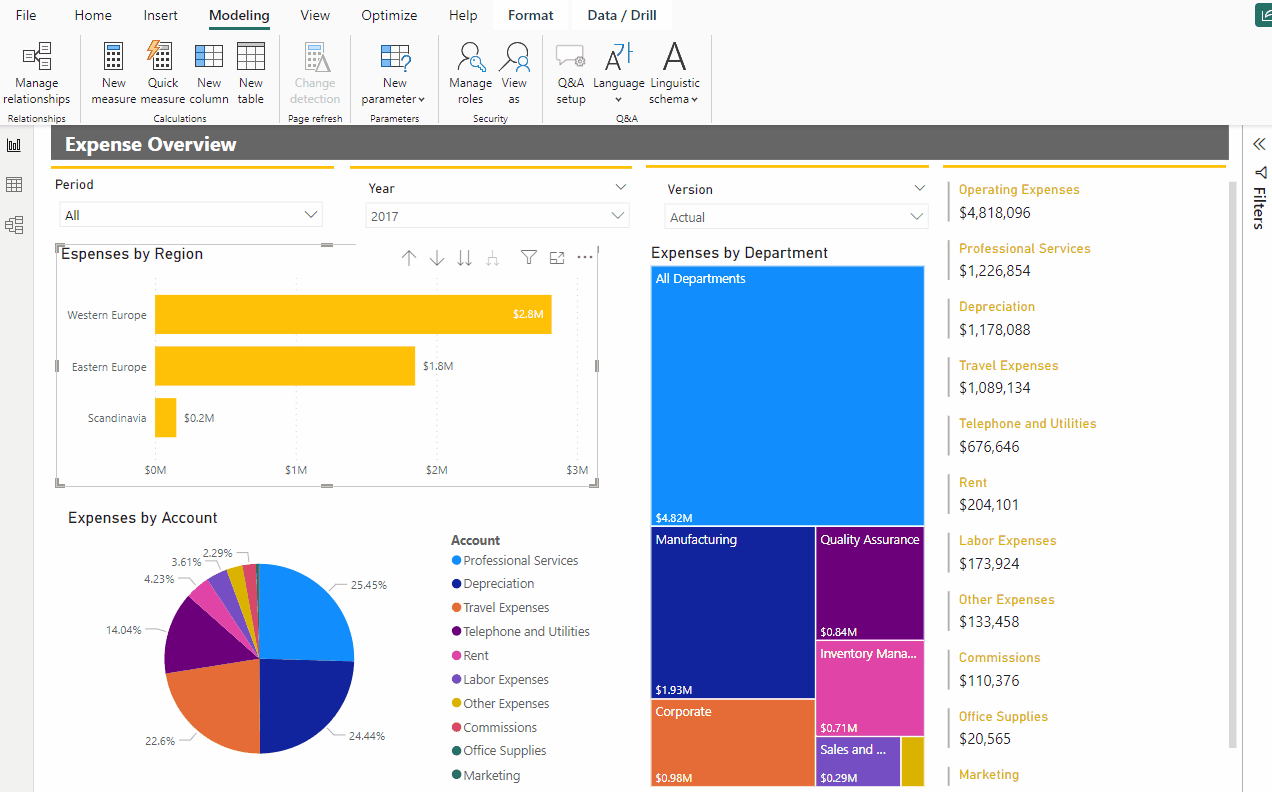
In the dynamic landscape of data management, security is not just a feature but a fundamental requirement. PowerConnect excels in providing a direct and comprehensive security from TM1 dimension access control down to the element itself.
By implementing best practices and staying vigilant, you can harness the simplicity of PowerConnect while keeping your TM1 data safe and compliant with your organization’s standards.