Jun 5, 2017
Which files are overwritten during a Canvas upgrade
During a Canvas upgrade, the installer can upgrade either the Cubewise Application Server or the application folders (webapps) or both. That is why you have to be careful about which files you can and can’t be changed to allow upgrades to work smoothly.
In this article we use the following color coding:
- red: all files should not be manually modified.
- yellow: some files can be manually modified.
- blue: all files can be manually modified.
CWAS

- backups: contains all application folders backups created during an upgrade.
- conf: you can update the server.xml file to update the Canvas port number.
- webapps: contains all Canvas applications.
CONF

In the Conf folder the only file you should update is the server.xml file where you can update the Cubewise Application Server‘s port number. But do note that this will be overwritten if the option “Install Canvas Application Server” is selected. So migrate your settings after upgrade.
In the Conf folder you will find the license file (Canvas.xml).
webapps
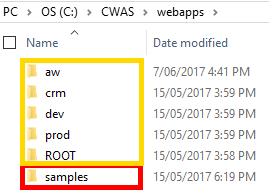
In the webapps folder, the files inside samples folder are overwritten during an upgrade when the “samples” application is checked.
An application folder

- css: global format settings of the application.
- html: all HTML pages.
- images: all images.
- js: all controllers.
- menu: left pane menu structure.
- WEB–INF: configuration.
HTML

You can create as many HTML pages as you want. We recommend to use the Page Creator to create a new page.
JS
In the JS folder you will find all controllers, you can add as many controllers but just do not touch the admin and system folders.

Menu

You can update manually the menu.json and the states.json file but you need to be aware that these files can be updated from the user menu management page in the admin section.
WEB-INF
- config: security settings such as updating admin password.
- pages: index.ftl file, check the following article.
- resources: Define all MDX queries.
- instances.json: TM1 connection settings
