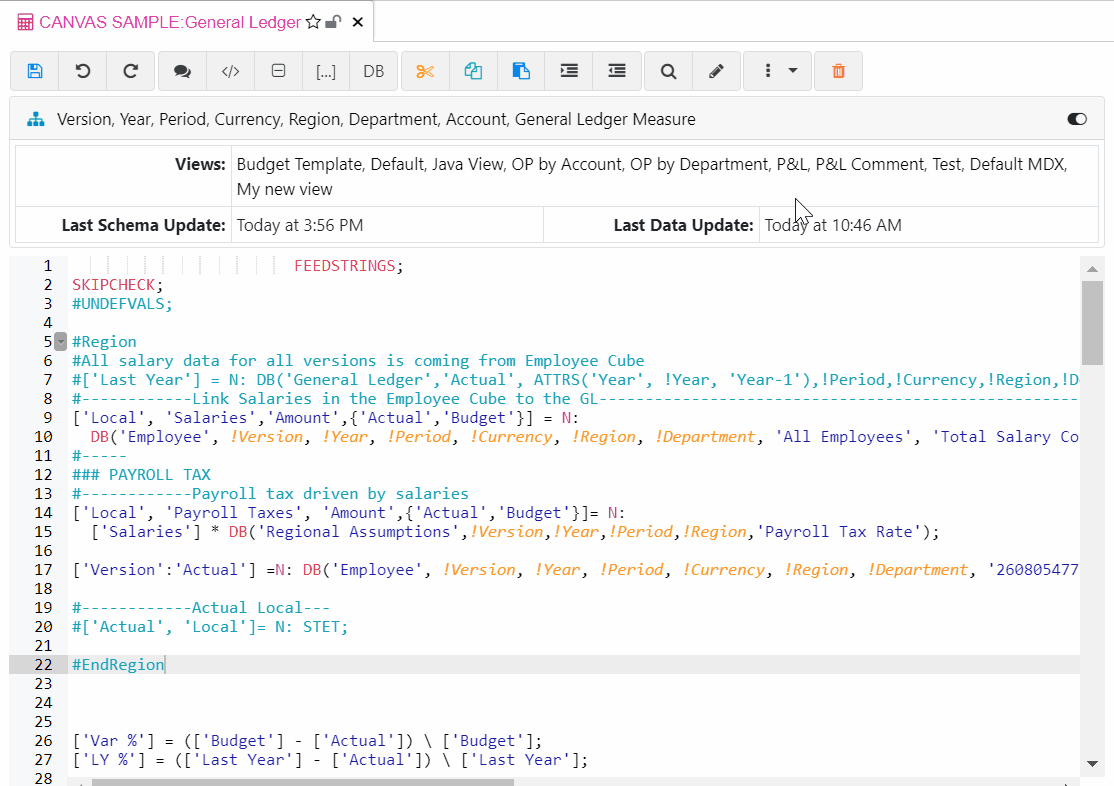Sep 2, 2020
Deep Dive into the Arc TM1 Rule Editor

Writing rules is probably the preferred task for a TM1 developer. It is now even more appealing with the Arc Rule Editor!
The Arc Rule Editor has many little gems that will make you write rules faster and smarter with:
Code completion
On top of syntactical formatting, all TM1 functions are available in one click, just hit CTRL+SPACE to access the list:
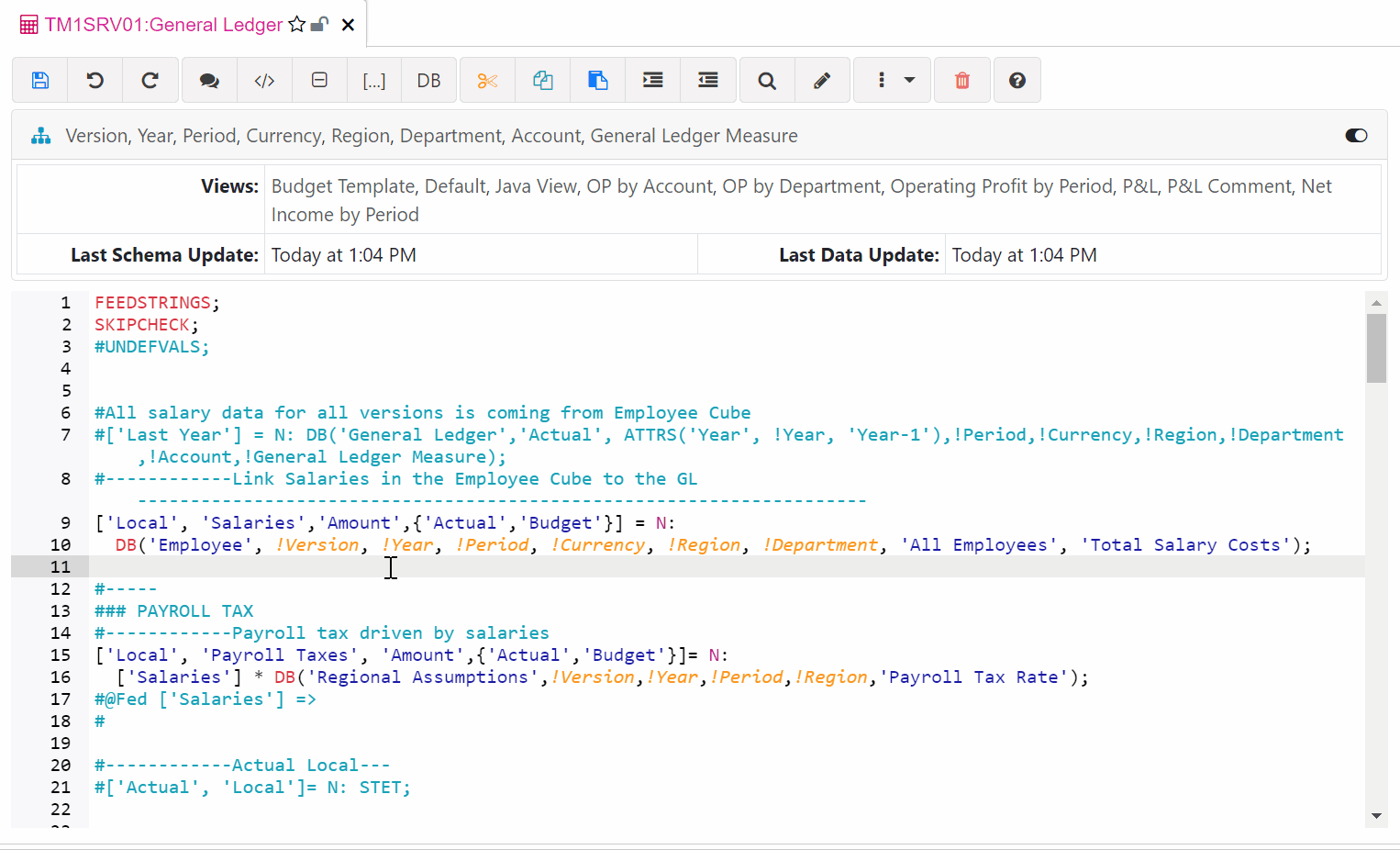
Contextual snippets
The DB function will include cube names with all variables if they match the dimensions in the cube. One ATTRS (ATTRN) will be available for each string (numeric) attribute for each dimension in the cube.
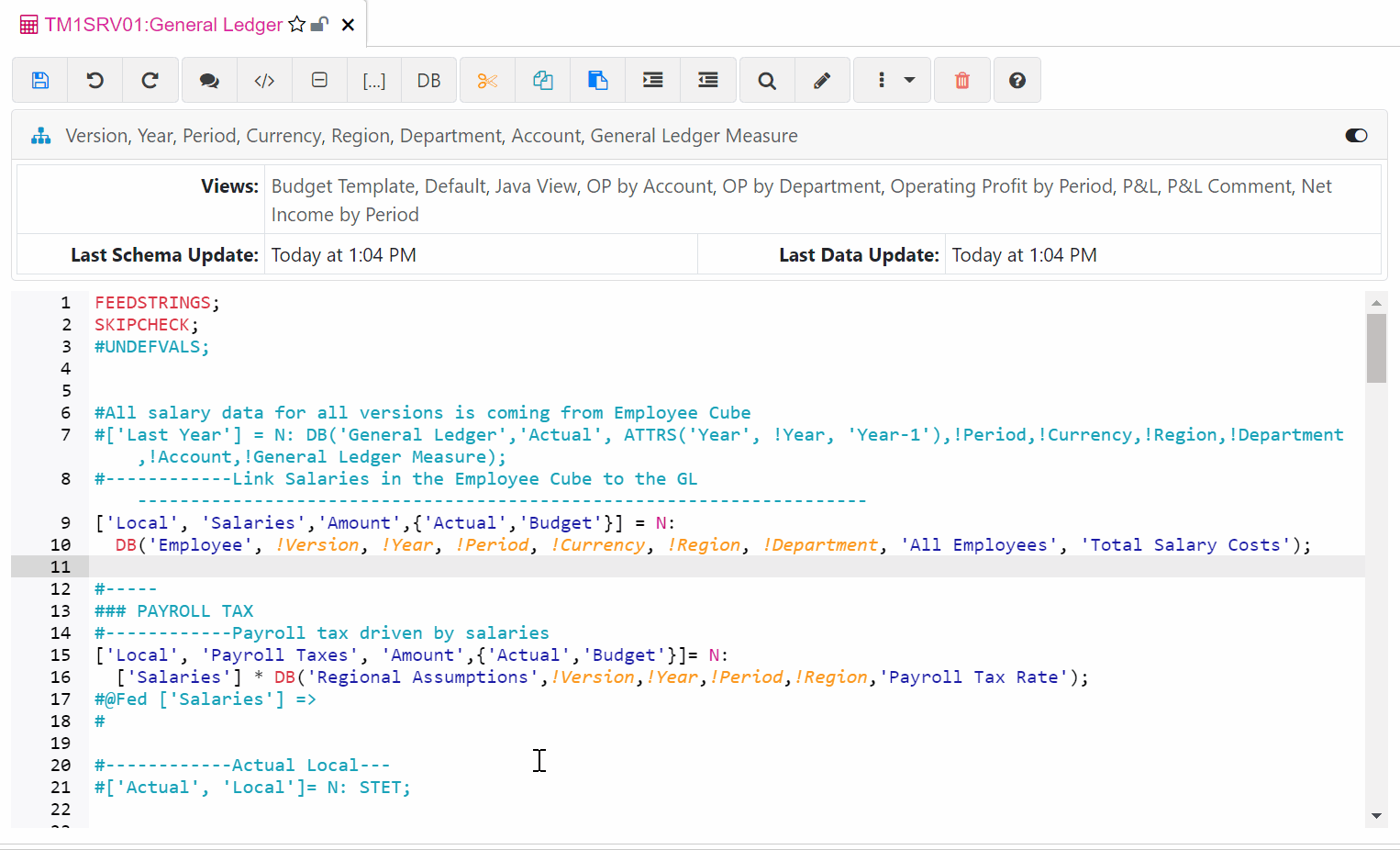
Create area
The rule editor includes a Create Area button with many convenient options such as toggle alias, dimension name and hierarchy name:
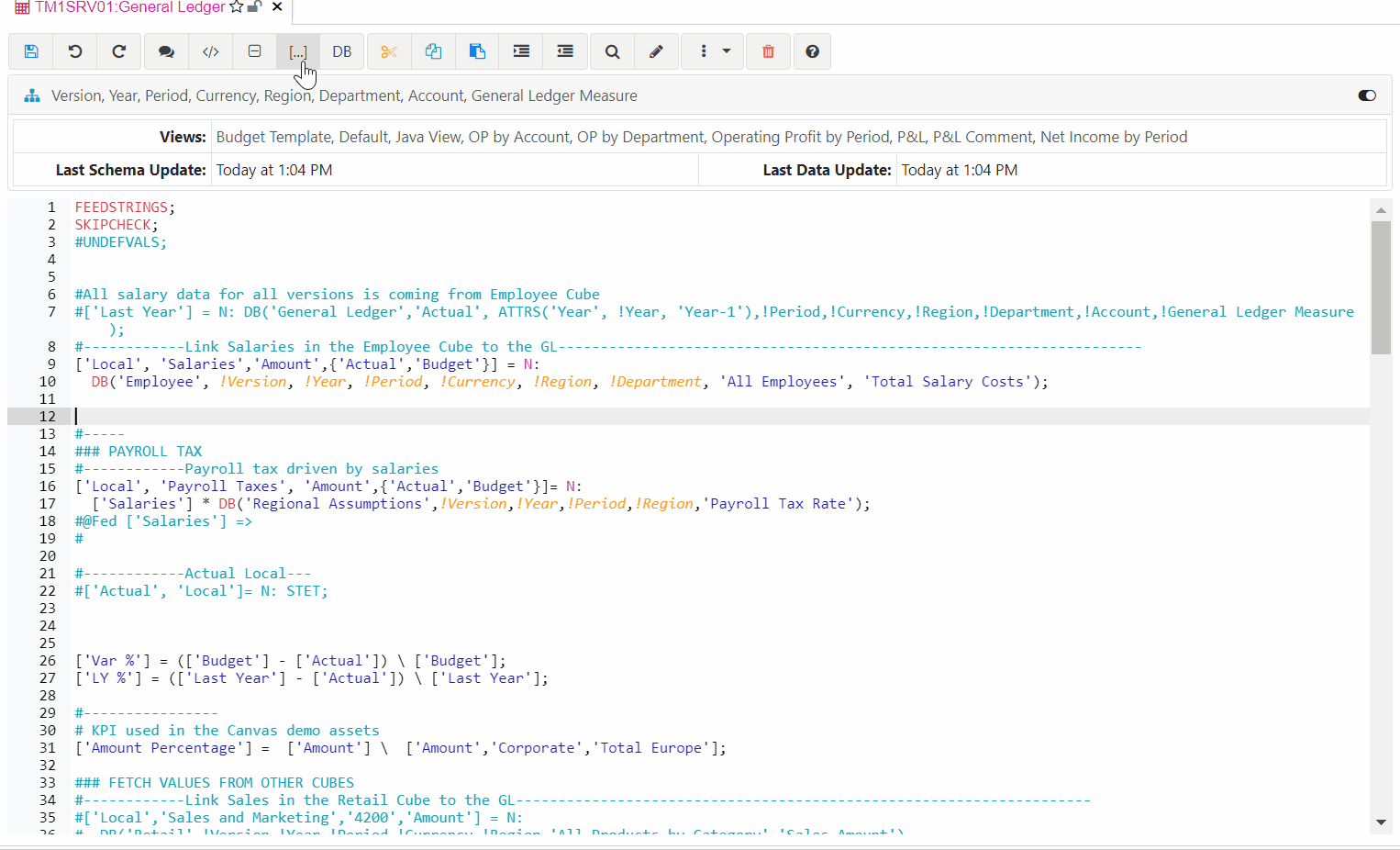
Create DB
The Create DB button enables you to add quickly a DB function from any cube. It is going to pre-fill the variables with the cube dimensions.
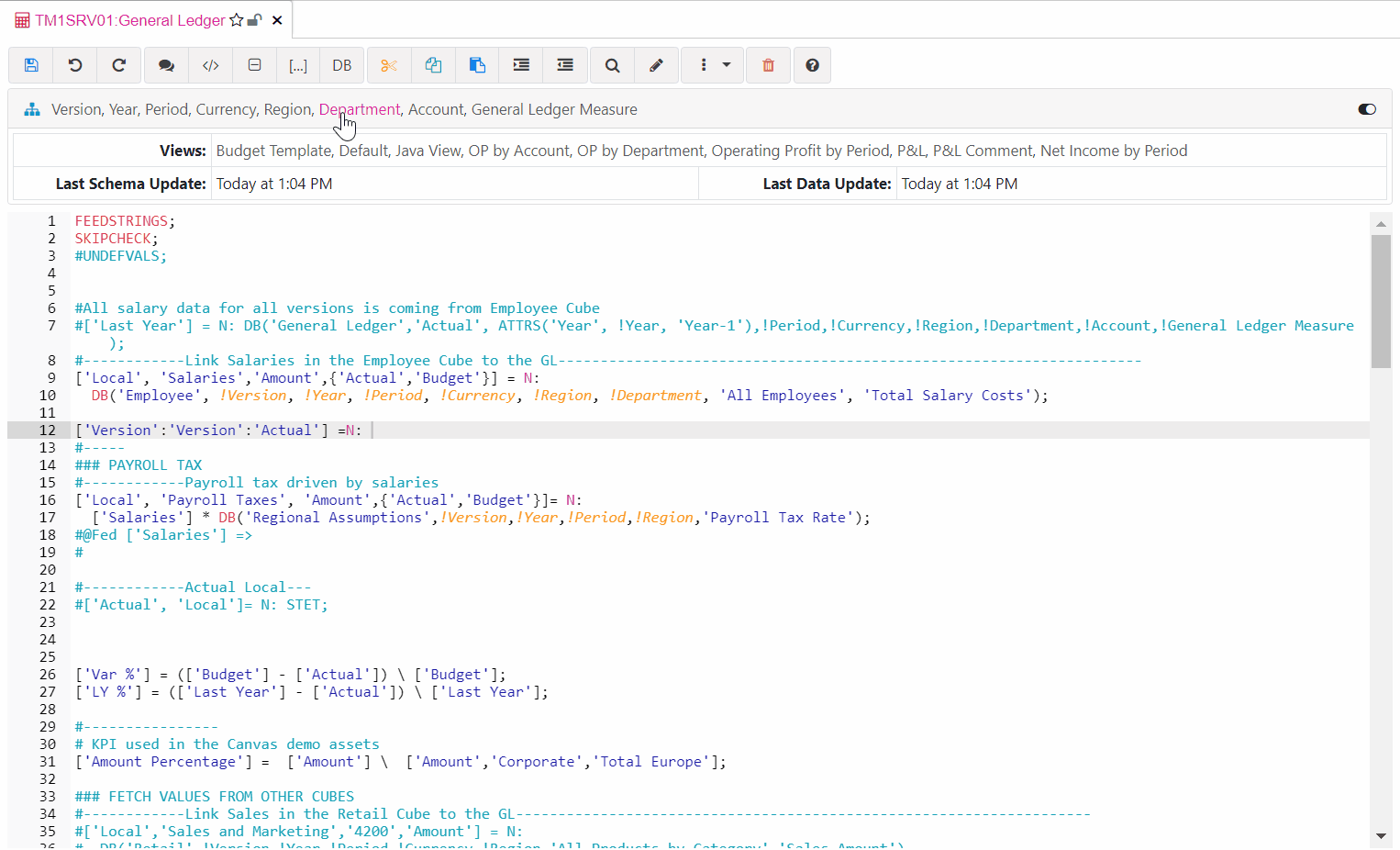
Find/Replace
Hit CTRL+F to find or CTRL+H to search any text in the rules files. By clicking on one occurrence, Arc will bring you to the right line:
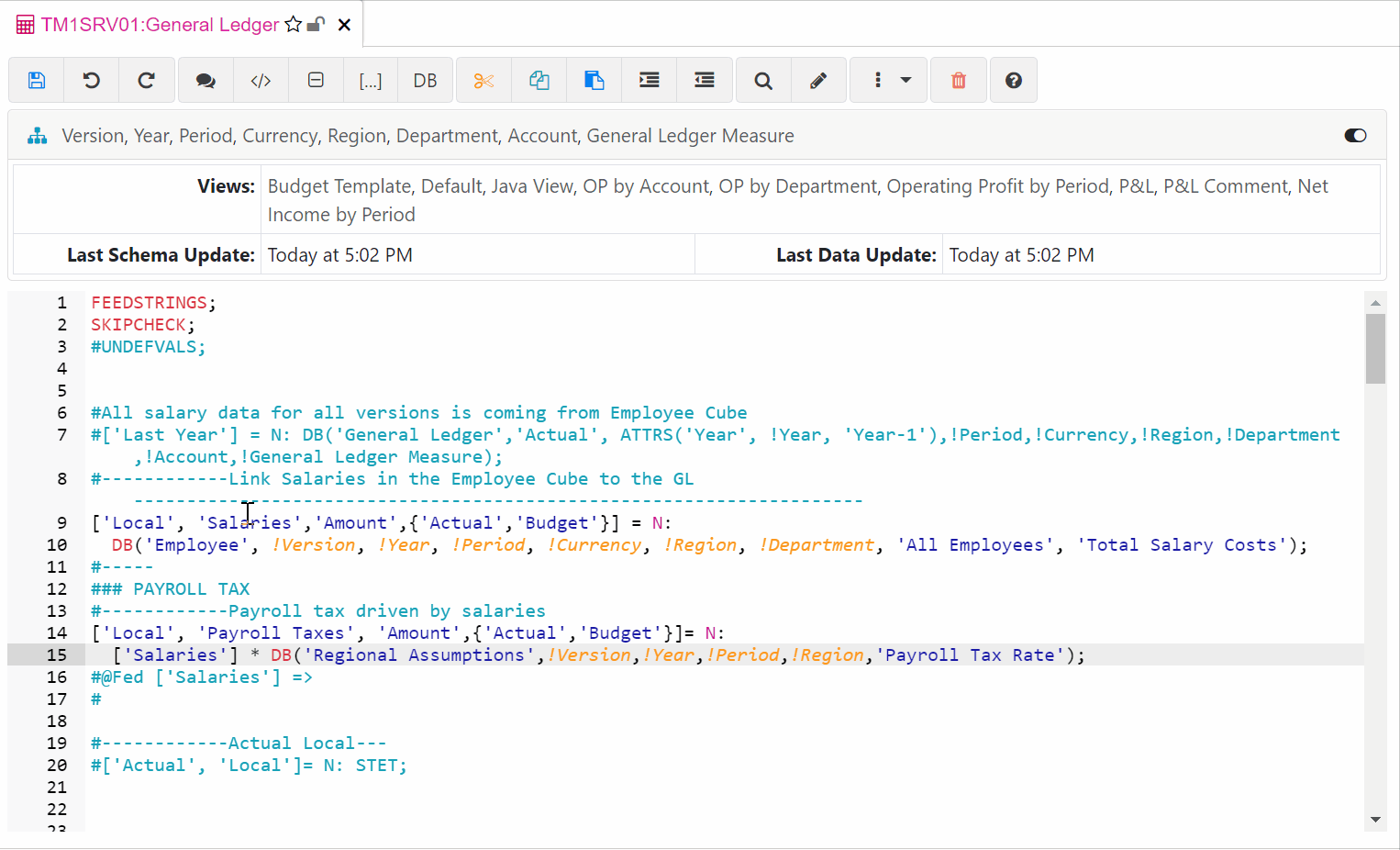
Toggle Comment
Comment multiple lines by either clicking on the toggle comment button or pressing CTRL+/:
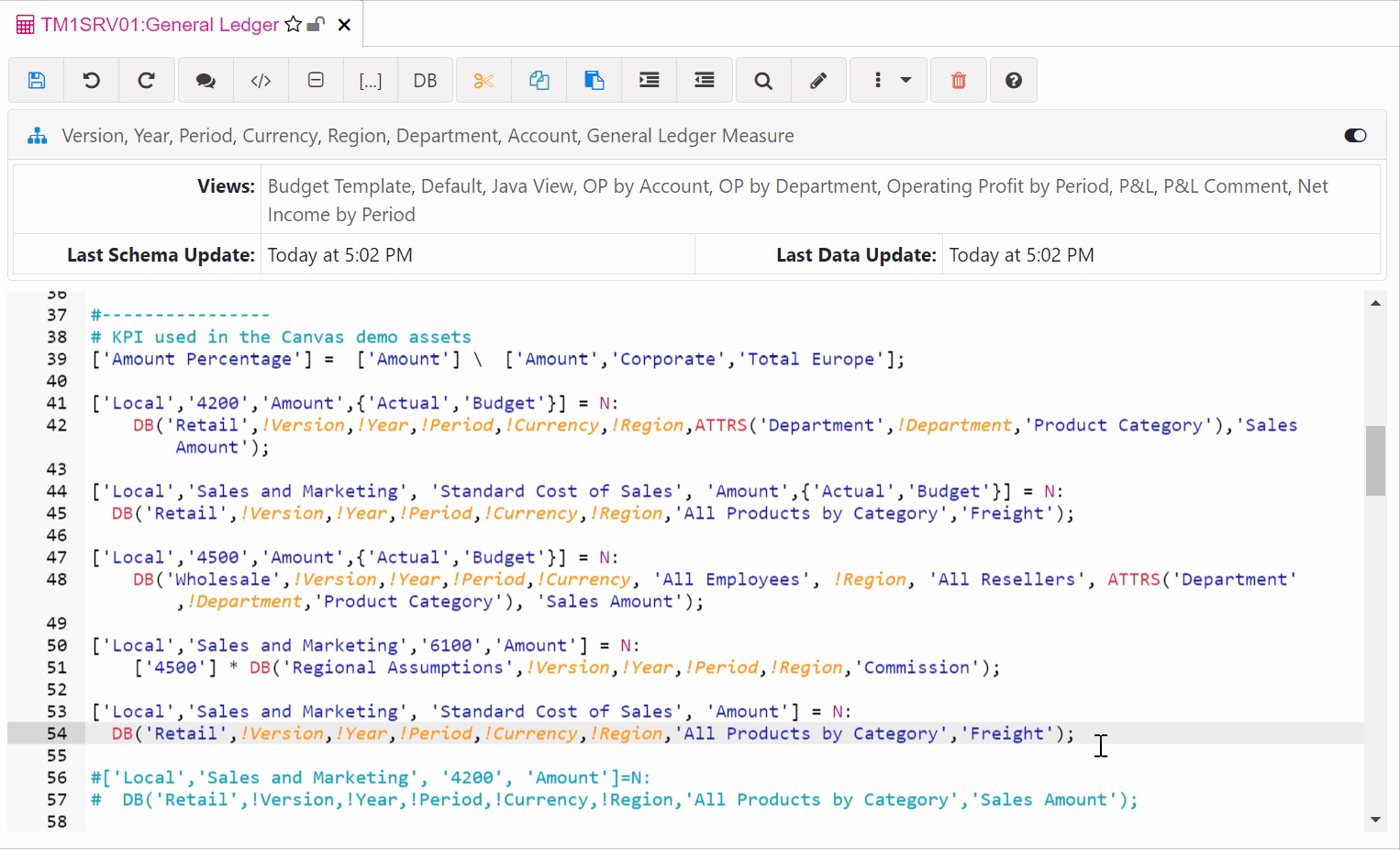
Fold Region
Easily fold or unfold regions with the Fold Region button. In the Arc About page, you can choose by either folding or unfolding all regions when opening the rules.
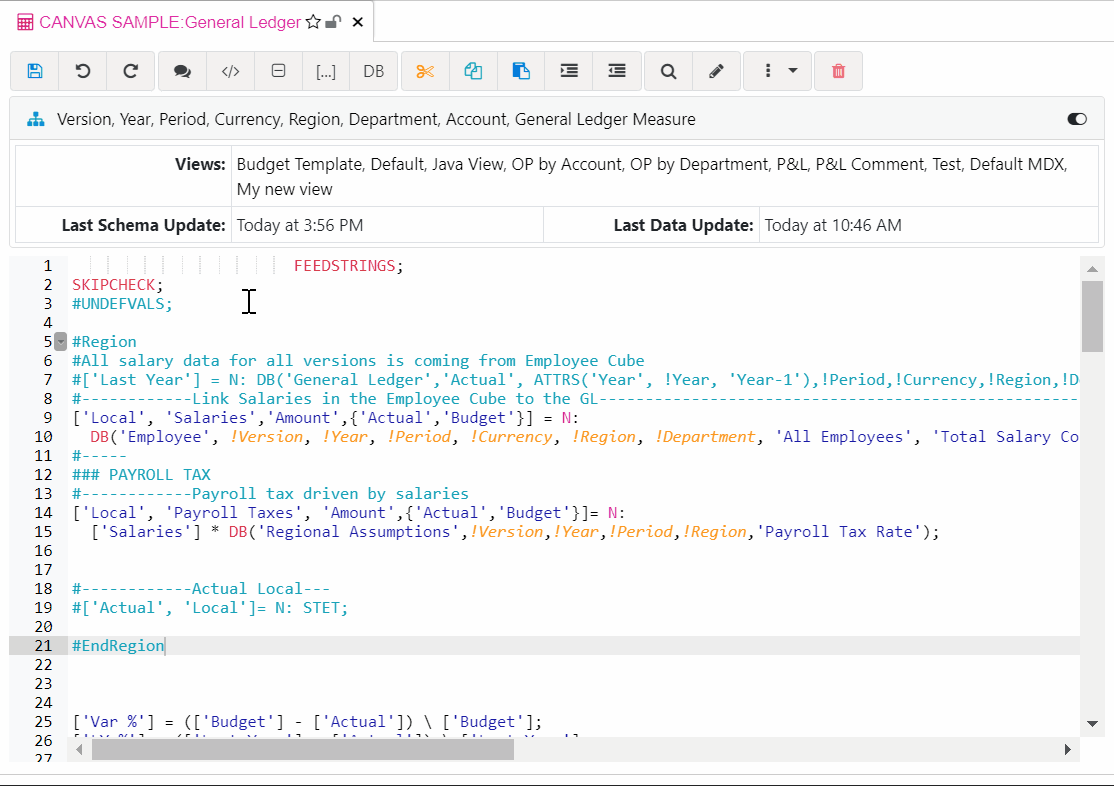
Select word
When your cursor is in the middle of a word, hit ALT+D, the entire word will be selected. Then, if you immediately hit one of the characters: ‘ or “ or ( or [, it will wrap the selection with those characters: ‘selection’ or “selection” or (selection) etc.
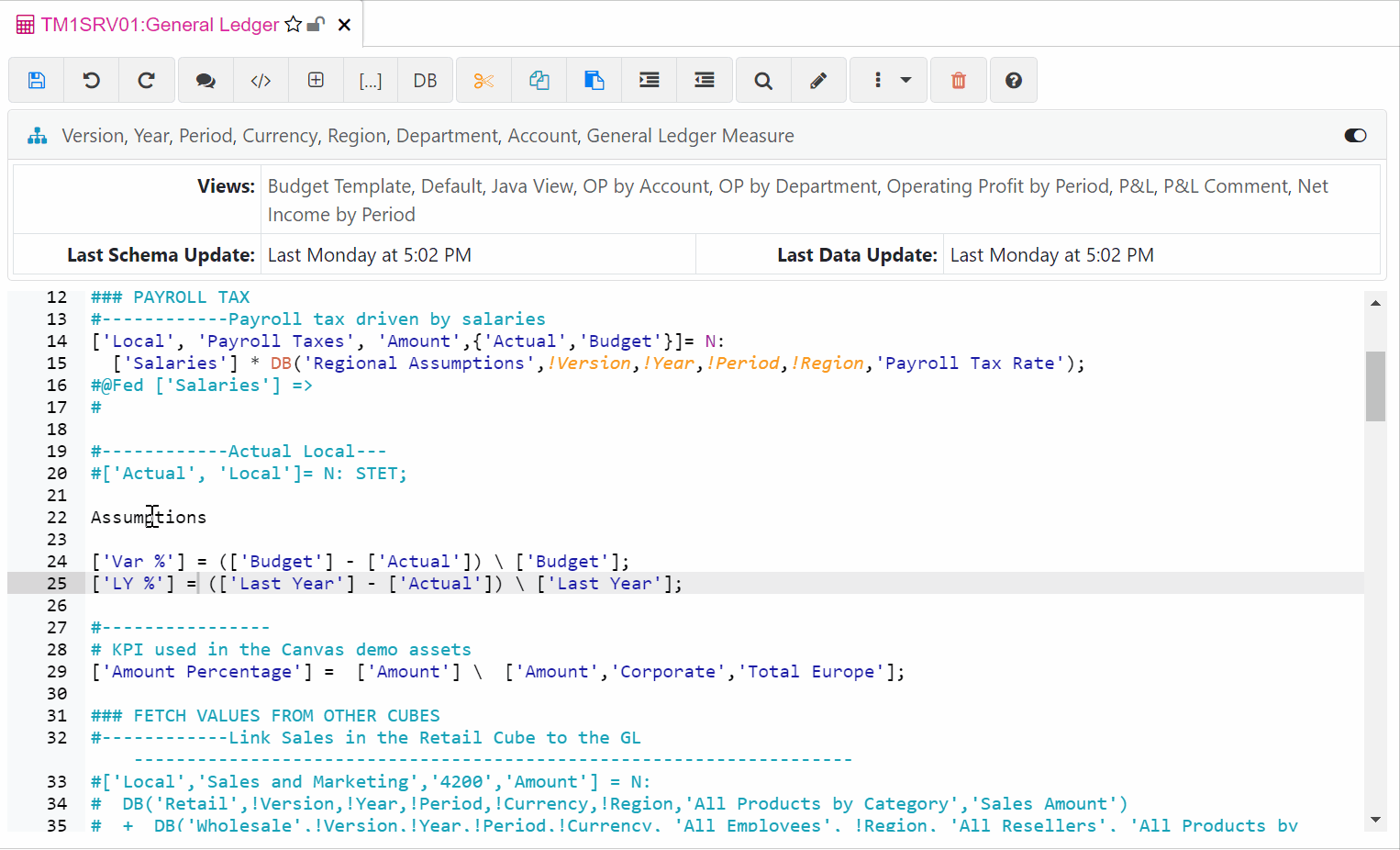
Go To
A Go To button is very handy to jump to any relative objects such as cube view, picklist cube or drill processes.