Apr 3, 2017
Parameters in the instances.json file
To link a Canvas application to a TM1 instance, you will have to update the instances.json file. Each Canvas application has its own WEB-INFinstances.json file. For the samples application, the instances.json file is located in the following folder C:CWASwebappssamplesWEB-INF:
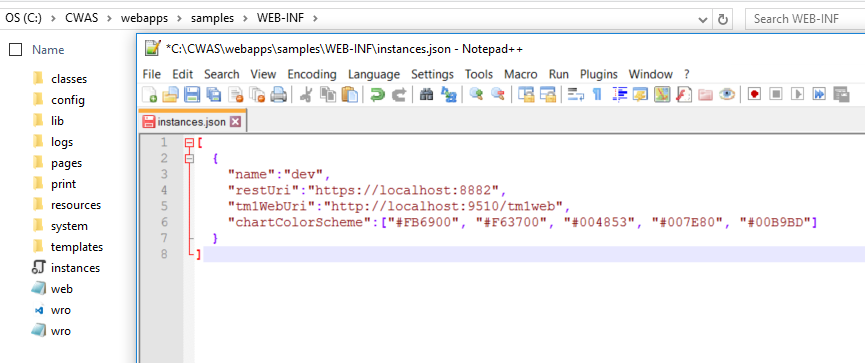
Please find below all instances.json parameters:
-
name: (Required) name of the TM1 instance in Canvas that you will you on your Canvas Directives and Services. It does not have to be the same as the ServerName in tm1s.cfg
-
restURI: (Required) [http/https]
://[YourTM1ServerHost]:[HTTPPortNumber] -
tm1webUri: (Optional) TM1 Web URL ([http/https]://[YourTM1WebServer]:9510/tm1web)
-
tm1WebLoginAtServer: (Optional) To initiate TM1 Web Login from Server (Default is false)
-
dispatcherURI: (Optional) Used in conjunction with tm1WebLoginAtServer property.
-
ChartColorScheme: Default chart colors of the application
The following parameters are only needed if you want to configure CAM Security:
-
camNamespaces: (Required) CAM Namespace as it is defined in Cognos Configuration
-
useSSOWithCAM: To enable Single Sign On (Default is false)
-
useSSOWithRedirect: (Optional) Sets the behavior (Default is true)(v3.0.1+)
-
useSSORedirecWithBaseURL: (Optional) To set the URL being passed to the authentication provider. If set to true, this will only pass the base URL of the application in the form of: [http/https]://[CanvasServer]:[CanvasServerPort]/[CanvasApplication]/ (Default is false)(v3.0.1+)
Other SSO related configuration:
-
clientCAMURI: (Optional from v3.0.1+) clientCAMURI as it is defined in Cognos Configuration
-
useSSOviaJS: (Optional) To authenticate with CAM via JavaScript (Default is false)(v3.0.1+)
After updating the instances.json file, you have to restart the Cubewise Application Server for Canvas to pick up the changes.