Sep 1, 2021
Using IBM ID with Arc
When your IBM Planning Analytics (TM1) instances are hosted in the IBM Cloud SaaS (PA SaaS), you can use your IBM ID credentials with Arc.
Requesting your security keys
To get access to the IBM PA Cloud for Arc (and Slice), Pulse or UX you need to use the OAuth protocol. This allows the user credentials that have been set up for PA Cloud to also be used to log in to our products. That means that whatever setup you are using will work, be it IBMID or a federated system that is linked to an Active Directory or other providers like Okta, Auth0, etc.
To use OAuth you need to get the OAuth keys from IBM. To do this you need to create a support ticket through the regular IBM portal. You need to provide the environments you want access to (by providing the PAW URL) and also the URLs to be whitelisted that our products will be running on.
HTTPS To use OAuth our products need to be running with SSL/TLS, this can be a little tricky to set up if the customer is self hosting.
IMPORTANT: The URL that is provided needs to be exact, if there is any difference it won’t work. All of our products use the same end-point for OAuth
/auth/token. This needs to be appended to the base URL, so if Pulse is accessed viahttps://pulseisawesome.comthen the URL provided to IBM will behttps://pulseisawesome.com/auth/token. If the port is something other than 443 (default for HTTPS) you also need to include that in the URL, example:https://pulseisawesome.com:8080/auth/token
Support Ticket Template
Below is the text we suggest using in the support ticket. URLs need to be changed of course.
Hello Support,We require OAuth keys to access our environments from 3rd party applications (developed by Cubewise).Access for the following environments is required:• https://company-dev.planning-analytics.ibmcloud.com• https://company.planning-analytics.ibmcloud.comThe URLs to be whitelisted for all environments above are as follows:• https://company.arc.cubewisecloud.com/auth/token• https://company.pulse.cubewisecloud.com/auth/token
Create connections
Once the IBM security keys are received, open the Arc settings file (settings.yml file). Each TM1 instance will need a new connection in Arc.
To create a new connection, you will need the following parameters, just copy the code below, paste it under connections in the settings.yml file and finally replace the values:
connections:
– url: https://mycompany.planning-analytics.ibmcloud.com/api/v0/tm1/instancename
name: instancename
ibmclientid: aaaa
ibmsecretid: bbbb
ibmtenantid: cccc
ibmaccountid: dddd
Once the settings.yml file is saved, just refresh Arc to see the new connection.
If many instances are sharing the same ibmclientid, secretid, tenantid and accountid, you just need to put them once in the settings file but outside of connections.

If the URL is correct, next time you click on the instance name in Arc, you should see this:
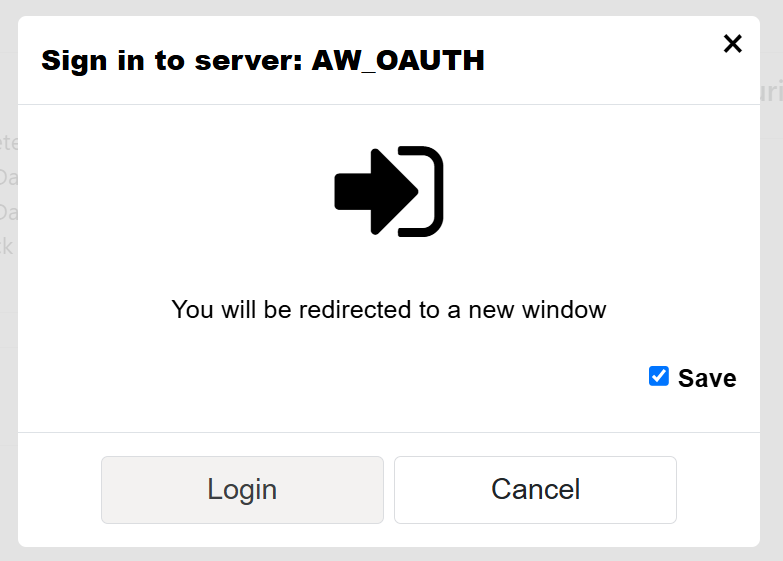
If you have many instances, you can group them together and toggle between groups: