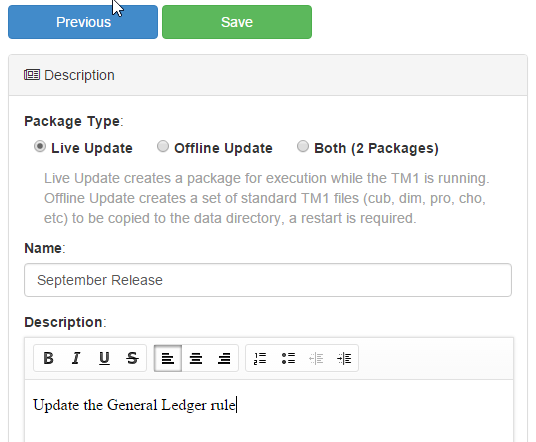Dec 5, 2015
Creating a Migration Package from Source Control
Using source control as the basis for creating a migration package is the best way to ensure you have all appropriate changes included in your package. Pulse tracks each change as it occurs so you can easily identify changes by date range and by person.
Before you can create migration packages you must first ensure that the source control and change tracking features of Pulse are enabled. This is configured in Instance Settings under the Administration menu.
NOTE: Pulse will only start tracking the changes from when you enable the options outlined in the article above. If you have historical changes you need to migrate you will need to select the Manual option when creating a package.
Below are the steps to create a migration package using the source control.
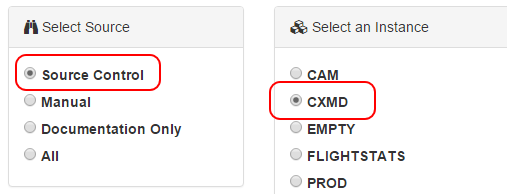
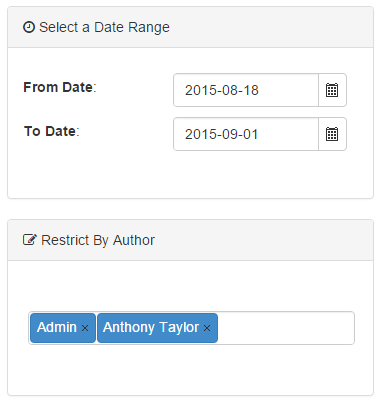
- Go to Migration > Create Package
- Select the Source Control as the source for the package.
- Select the instance you want to migrate items from.
- Select the date range you want identify changes for.
- Optionally select one or more users you would like to restrict the change list by.
- You will be presented with a list of changes that have been identified matching the criteria in Step 5.
- Now you can select the changes you want to include in the migration package. There are also two options that affect the next step:
- Check Source Control: For each item found the source control history will be queried to see who the last person to change the file was. This information will then be stored in the package for later use. By default this is turned off as it can take a long time to query the source control system, especially if there are lots of items.
- After clicking Next you will be presented with the dependencies that Pulse has found for each object in the package. Pulse recursively finds dependencies so there may be many dependencies for each object selected. You have 3 options:
- Add or update the dependency on the target server.
- Add the dependency if the objects doesn’t exist (default)
- Ignore the dependency. If you choose to ignore the dependency it is possible that the package will fail to execute.
- You can choose to include/exclude dependencies as required, however it is recommended that you include all dependencies.
- Now you can save the package, you must provide a name for the package and also a description. There are two types of packages that can be created:
- Live Update (Hot Promote): Creates a package that can be executed on a running TM1 instance. These packages do not migrate cube data, views or subsets but provide less down time as a restart is not required.
- Offline Update (Cold Promote): Creates a package that contains the native TM1 files that can be copied to the target data directory once TM1 has been stopped. Cube data, views, subsets and all of the other TM1 objects can be migrated in this way. This is the traditional way TM1 objects have been migrated and allows Pulse to fit into your existing process.