Dec 3, 2019
Building Time Dimensions
Arc v1.9 includes a Time Management plugin to build a Day, Week, ISO Week Month and Year dimensions in just a few clicks.
Choose the dimension type and you can just click the Review and Create button to create the new dimension with all default options:

This plugin has many options to customize your dimensions. In this article we will cover all different options steps by steps.
Open the plugin
The Time Management plugin can be found under Tools, click on it and it will open on step 1:

Step 1: Dimension information
In the first step, you can choose:
Leaves: What will be the leaf elements in your dimension.
Hierarchies: Do you want to use Hierarchies or Rollups? (available only if EnableNewHierarchyCreation=T)
Name: Name of the new dimension
Date range: Define the start and end date (which will drive the first and last leaf elements).

Step 2: Hierarchies
In the hierarchies tab, you can choose which hierarchy will be added to your dimension. By default all hierarchies will be included but you can click the “trash” icon to remove the one you don’t need:

Once the hierarchies have been selected, you can then update each hierarchy information:
Tick the toggle option to remove a level
Define the elements format (support momentjs format, for example YYYY-[M]MM = 2017-M01)
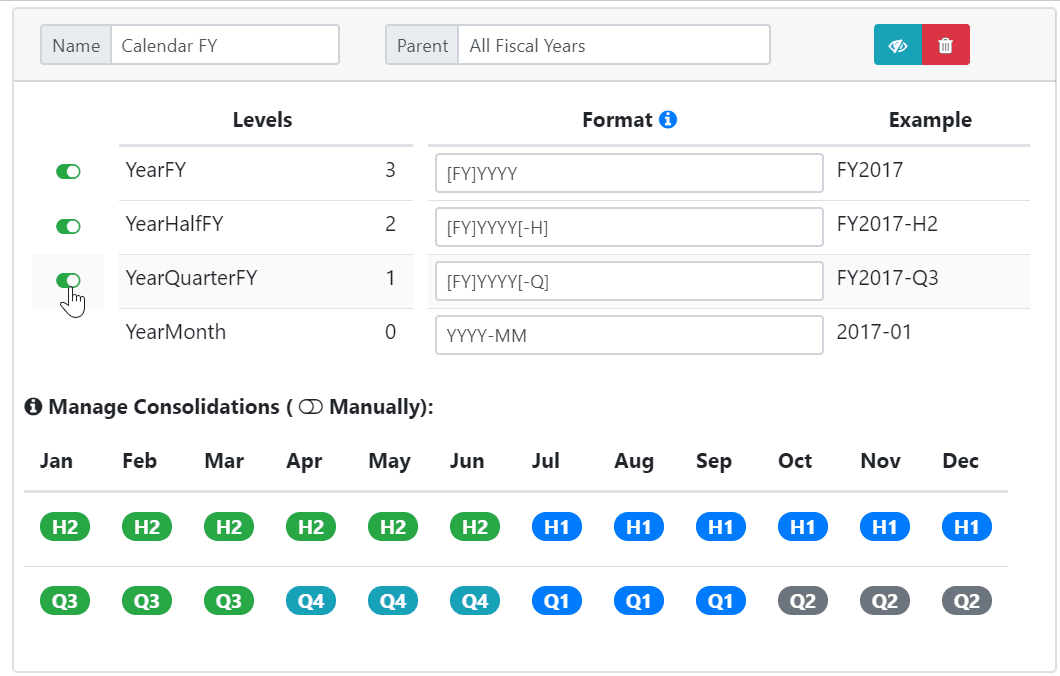
Some hierarchies such as the Calendar FY (Fiscal Year) has some extra options. You can define when the year should start.
Step 3: Aliases
In step 3, you can define aliases for all levels available in the hierarchies, you can click the “+” button to add a new alias or the trash icons to remove one:

Step 4: Attributes
In step 4, you can define attributes with the following information:
Type: String (ABC) or numeric (123)
Name: Attribute name
Period: Either use the current date or add/substract a period. For example (years,+,1) => next year.
Format: You can choose to either enter the momentjs format or use the format defined for a level (defined in the hierarchies step).

In the Attributes per level tab, you can choose on which level you want to apply the attributes. For example, you probably don’t need the next month value on the years elements:

Step 5: Review and Create
Last step is to review your changes and click the Create button:

If the dimension already exists, in the Clean column, you can choose which action to apply to the hierarchy:
KEEP: do nothing
DELETEALL: Delete all elements
RECREATE: Destroy and then create the hierarchy
UNWINDALL: Unwind the hierarchy executing }bedrock.hier.unwind
