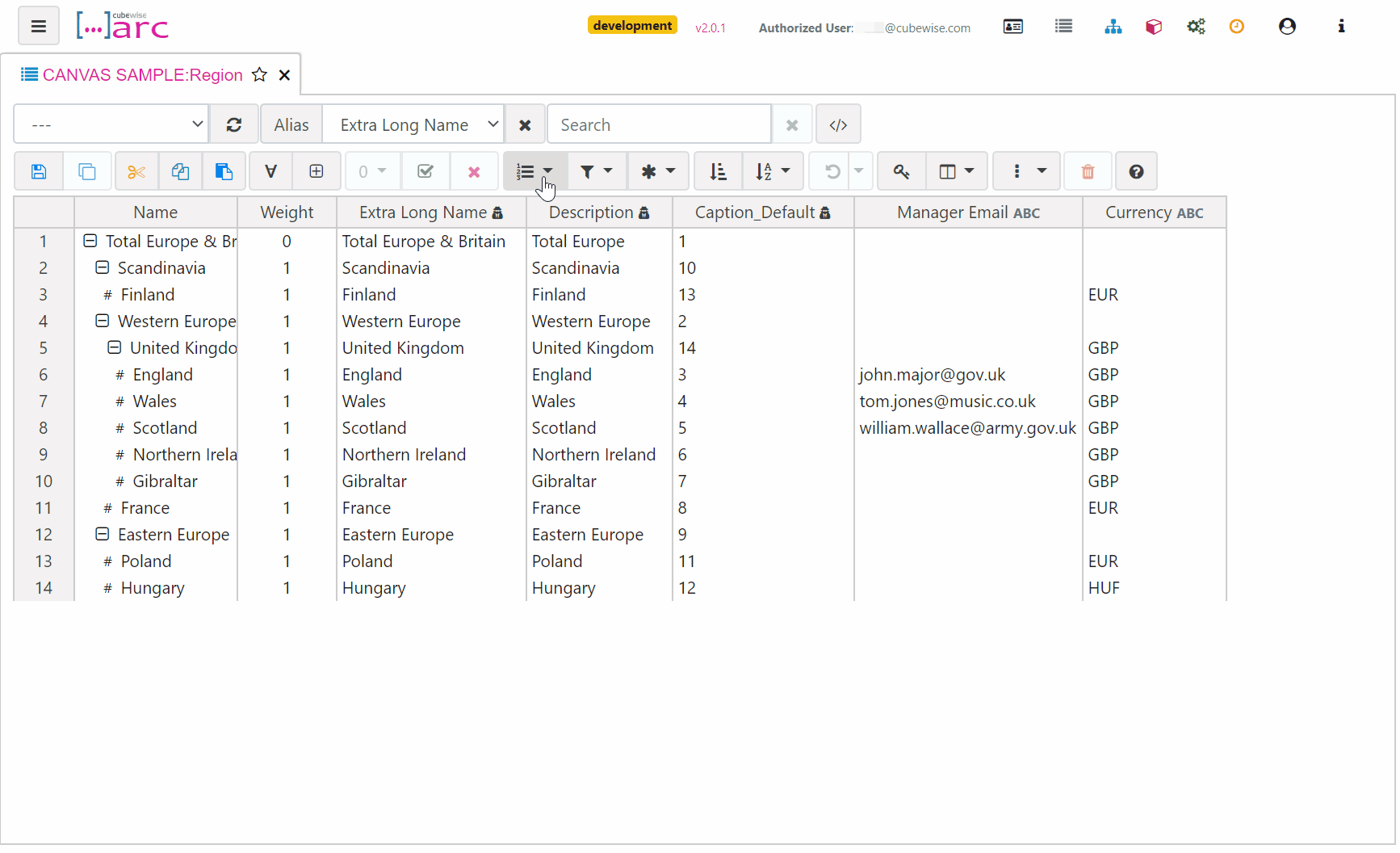May 5, 2018
Using the Arc subset editor
Like the cube viewer, the Arc subset editor is built to generate MDX set expressions. Most of the functionality should be familiar to what you have experienced in Architect or Perspectives: all elements, filtering, ordering, etc.
Opening the subset editor
The subsets are per hierarchies, the default hierarchy name is the dimension name. To create a new subset, from the menu list, open the dimension, then the hierarchy and click the [New Subset] button:
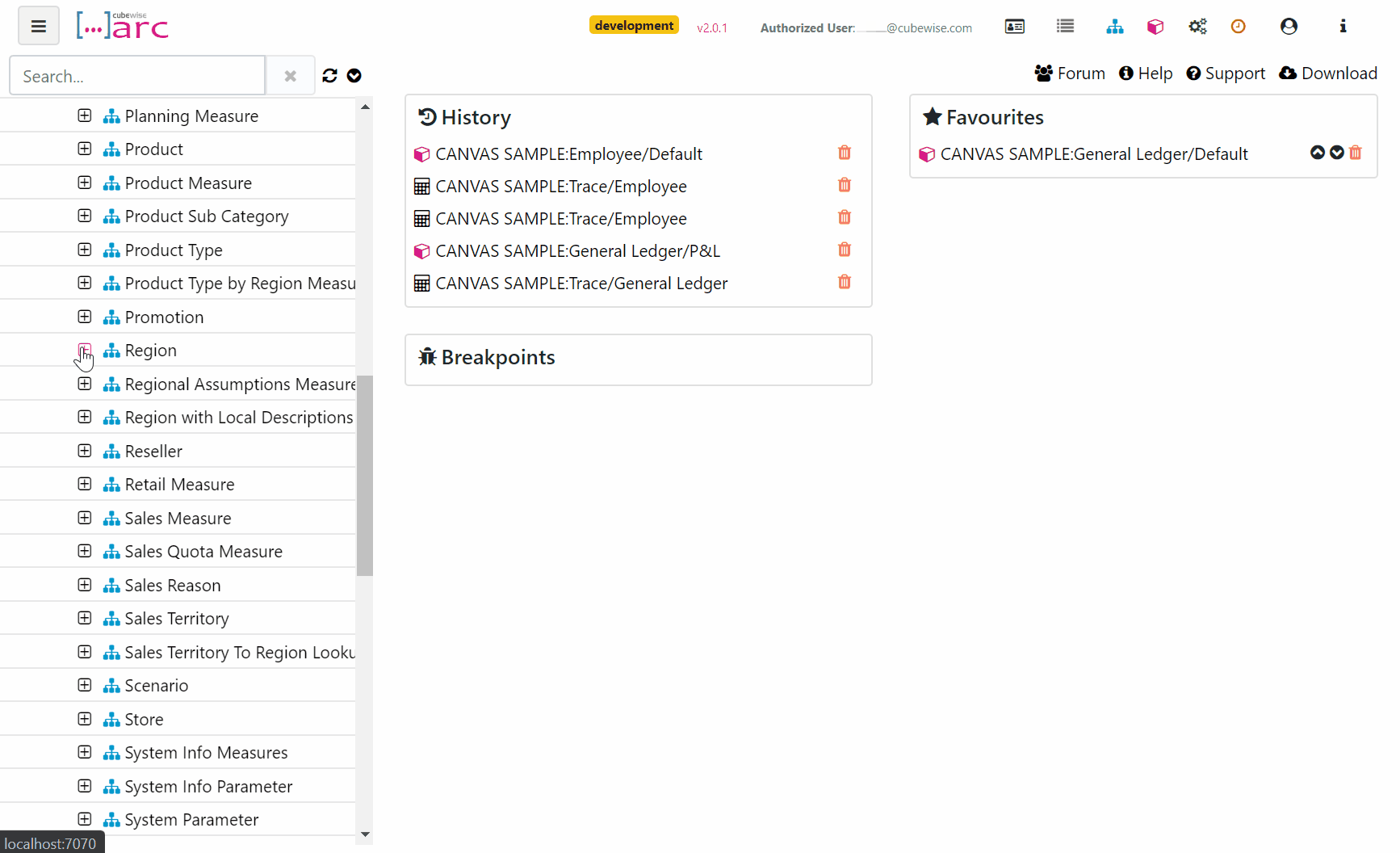
Drag-n-drop elements
To drag elements, you will have to click on the row number:
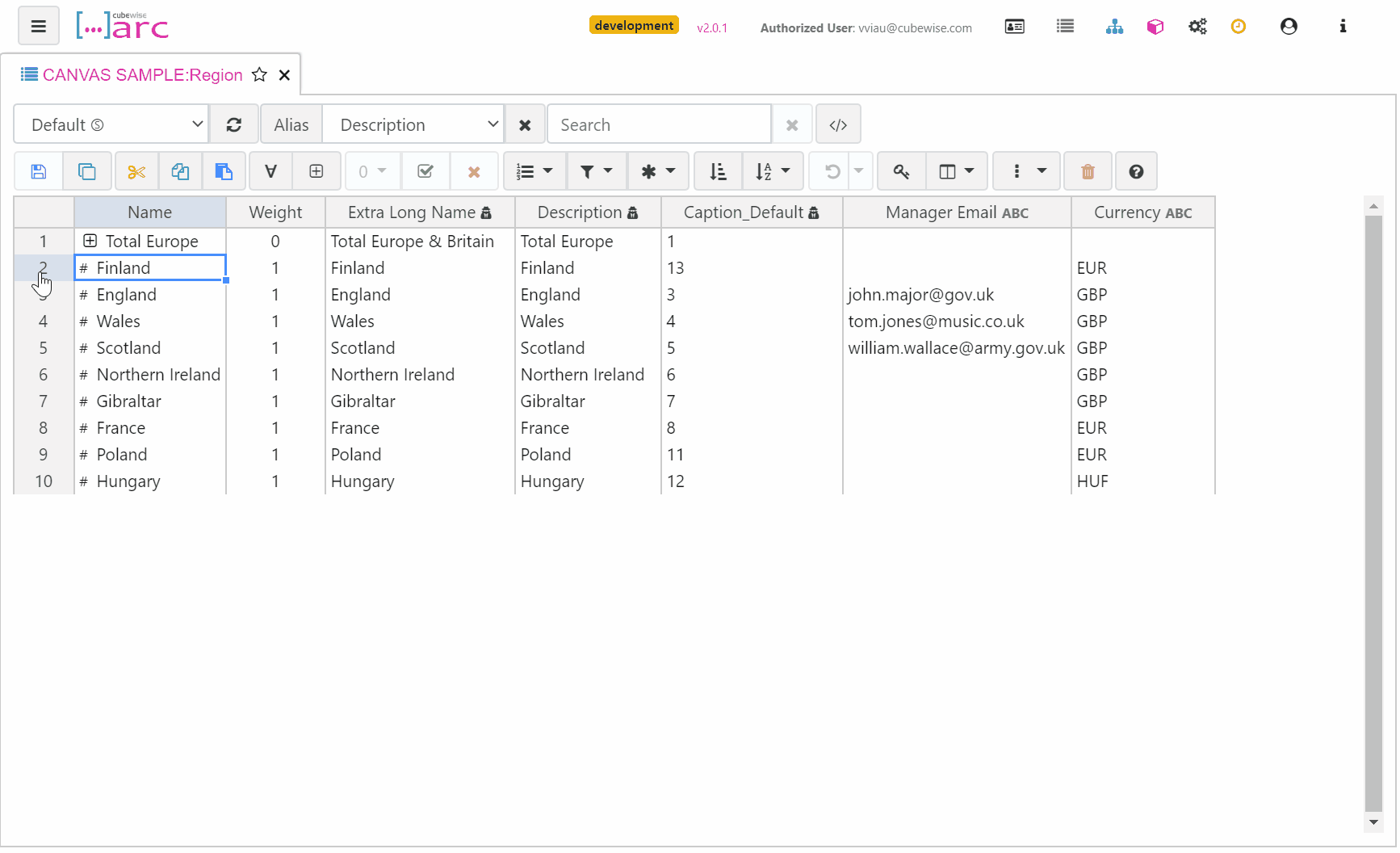
Show or hide attributes
To show or hide attributes, you can click on the toggle attributes button and then tick the attributes you want to show or hide:
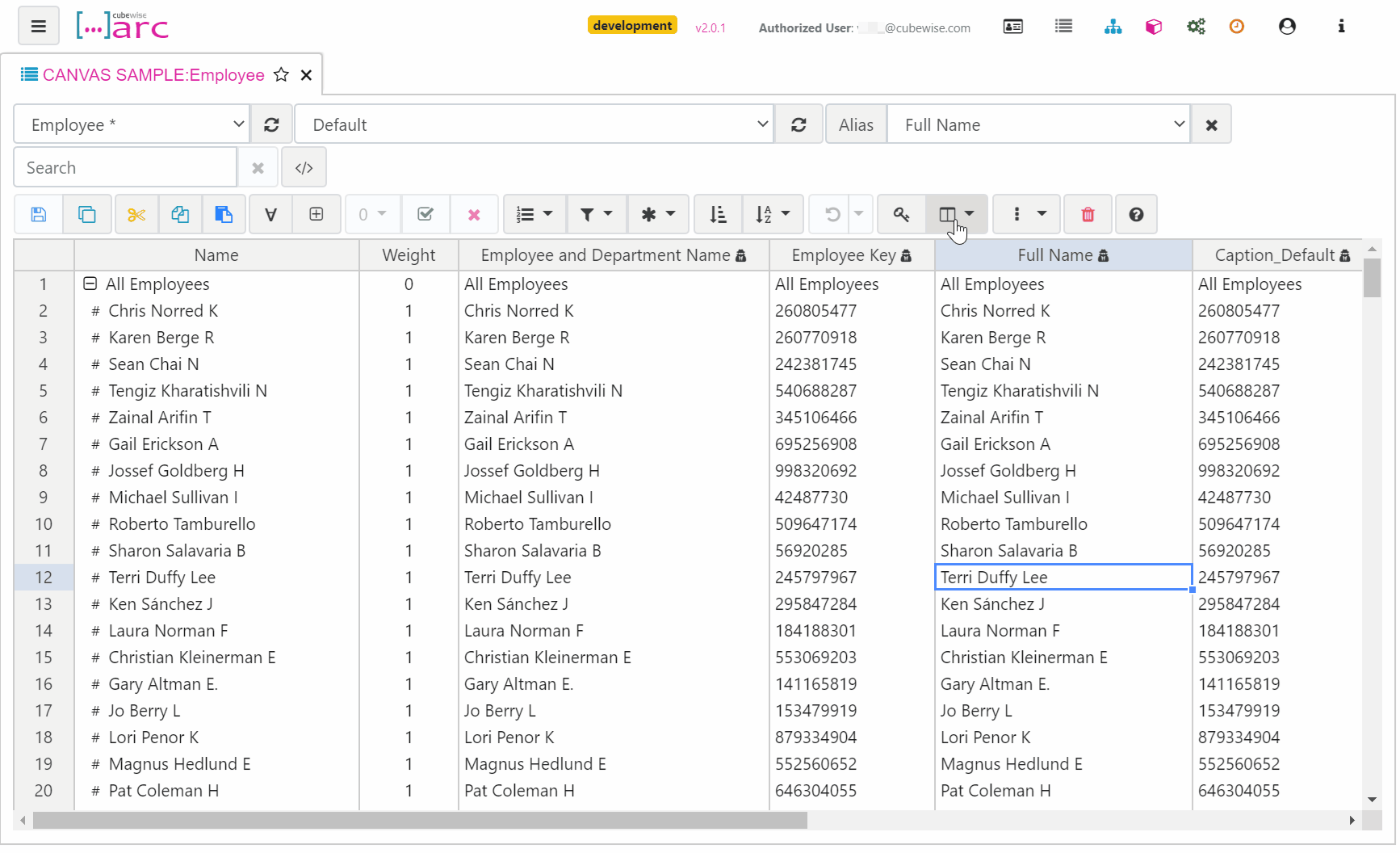
Show only the first 10,000 elements
The subset editor will show by default only the first 10,000 elements but if you filter or search, it is going to filter or search on all elements of the dimension.
MDX Expression Editor
Arc subset editor is always recording the MDX expression. You can edit the MDX expression manually by clicking on the MDX button:
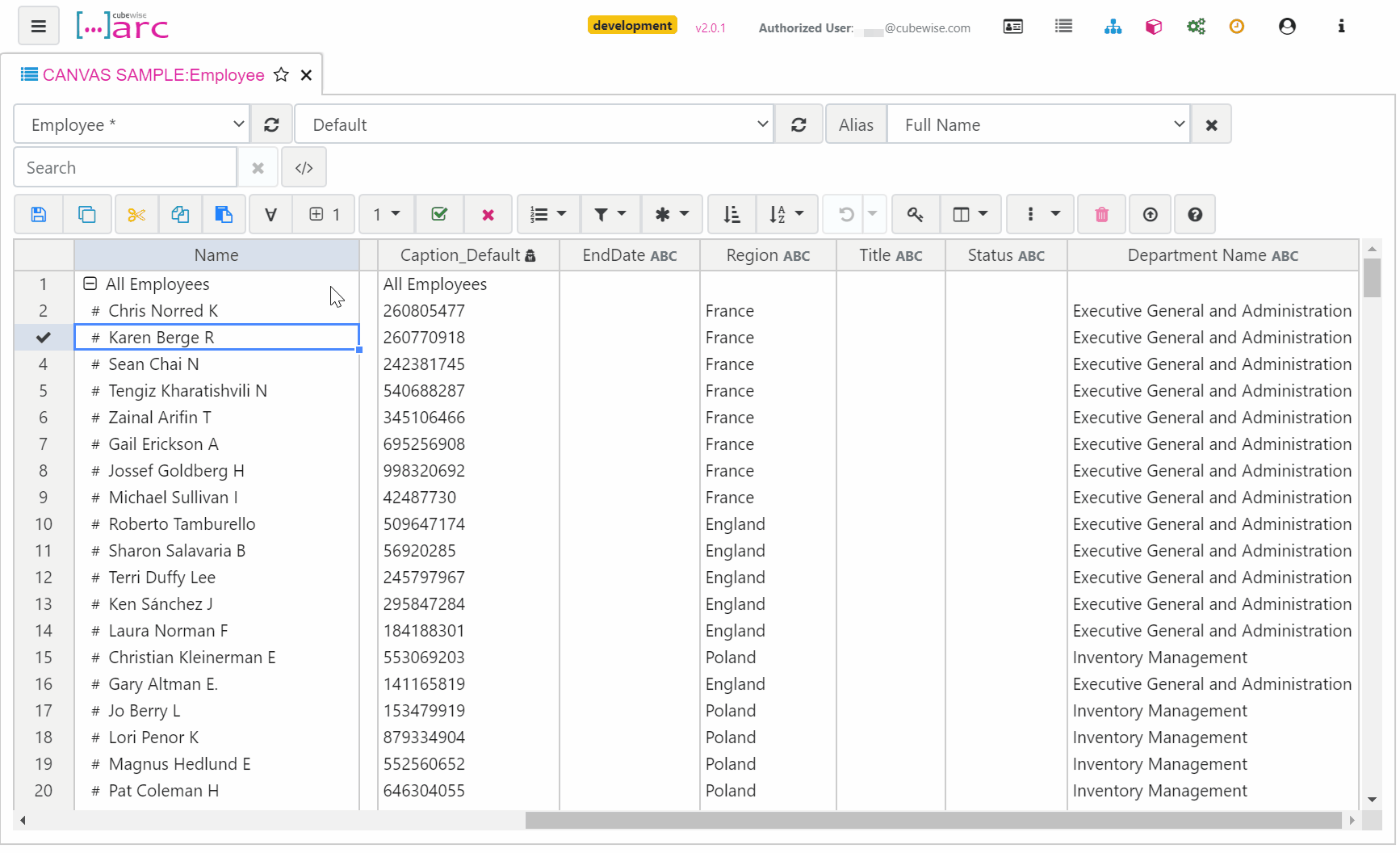
The Arc subset editor tests the MDX expressions by executing a query against the }ElementAttributes cube of the dimension. This means that any dimension that you want to use the subset editor against must have at least one attribute. Arc will prompt you to create one if it doesn’t exist.
Filtering by Levels, Attributes and Characters
The Subset Editor supports filtering by levels, attributes and characters:
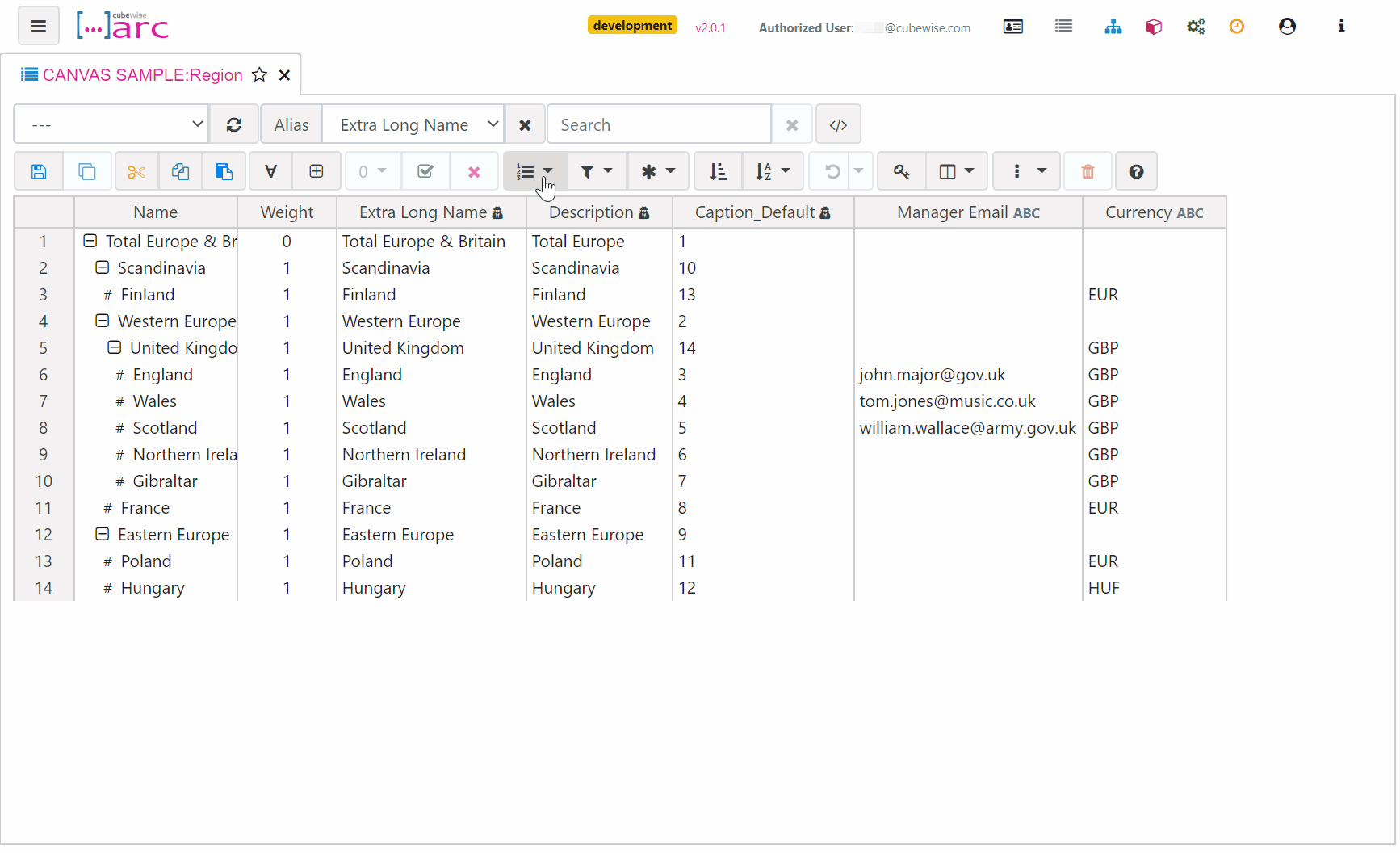
Adding custom filter
You can even add your custom MDX filter such as [Region].[Region].[Description] = “Finland” to get all elements with Finland as Description: