May 5, 2018
Set a default member for your dimensions
One of the advantages of using the MDX views from PAX (Planning Analytics for Excel), PAW (Planning Analytics Workspace) or Arc is that you don’t have to select elements from all dimensions to start seeing some data. If one dimension is not selected, TM1 will show you the value of the default member.
If the default member is not defined for a dimension, the default member will be either the top consolidation and if there is no consolidation, the default member will be the first element in the dimension.
In Arc, the default member will have a *. To change the default member, you can select a new member and press the Set as Default Member button and that’s it!

If you are not using Arc, updating the default member will require few steps described below:
Step 1: Open the }HierarchyProperties cube
To define a default member for a dimension you need to open the }HierarchyProperties cube, if you can’t find the cube in the menu list, you should turn on the Show/Hide Control Objects setting:
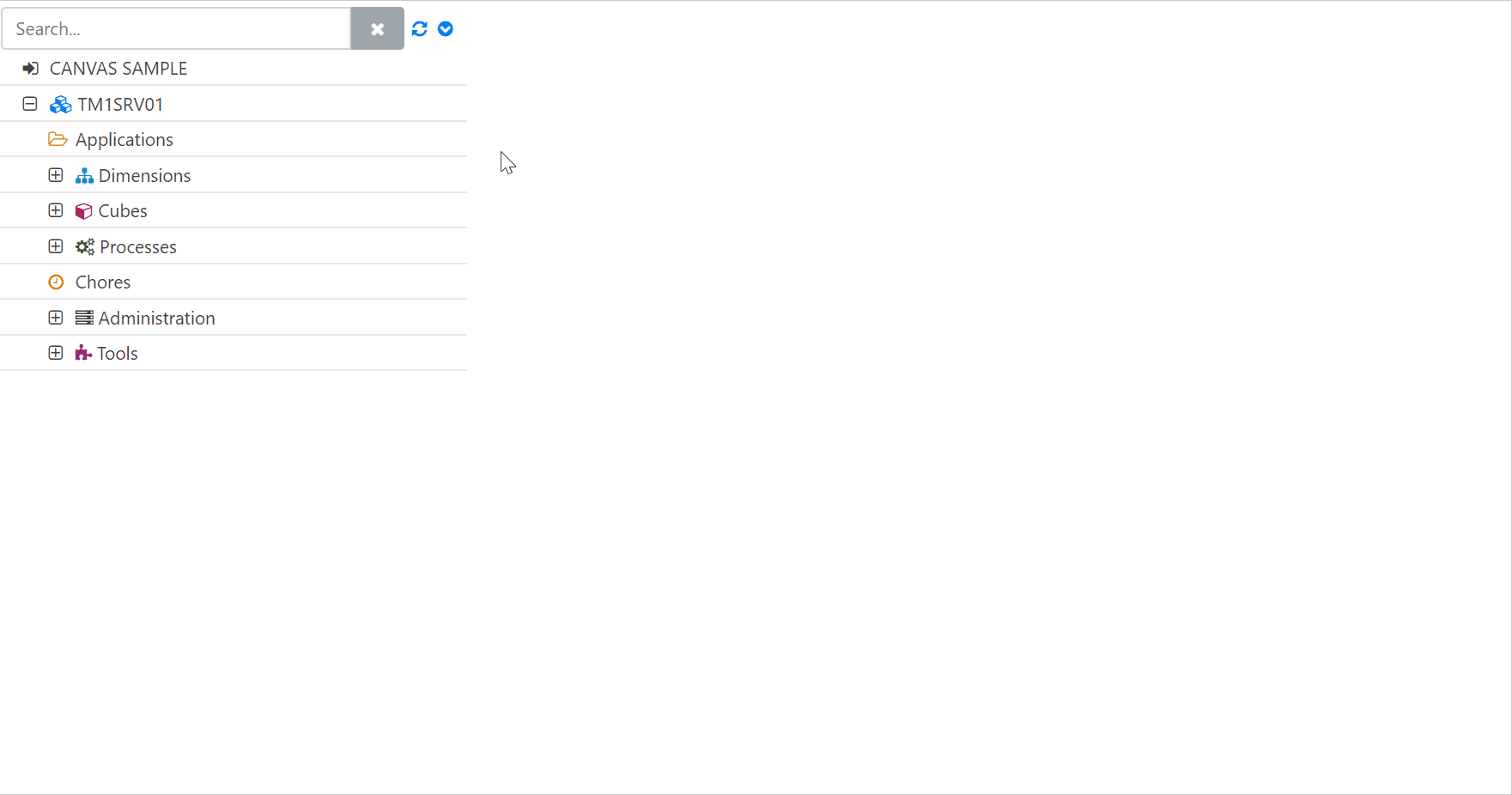
Step 2: Update defaultMember value
To update the defaultMember element, you just need to update the cell. In this example we are updating the defaultmember of the Account dimension and for the hierarchy0. After replacing the element 60 with the account 40, we can see that the data in our view still shows the data from the previous default member, account 60:

There is still one more step to do in order to tell the TM1 server that the default member has been updated (If you are using the Set as Default Member in Arc, you don’t have to do the step below).
Step 3: Execute RefreshMdxHierarchy()
After configuring or editing manually the default members in the }HierarchyProperties control cube, you will have to execute the RefreshMdxHierarchy function to update the MDX hierarchies in the TM1 server without requiring you to restart the server.
With the Arc Console, you can execute a single TM1 function without having to create a process. Just open the Arc Console under Tools, hit CTRL+SPACE to show the list of functions available and select RefreshMdxHierarchy(‘Account’). In our example we only want to refresh the hierarchies of the Account dimension, to refresh the hierarchies for all dimensions, you would need to run RefreshMdxHierarchy(”).
Once the function has been executed, you can then refresh your cube view to see the data from the new default member:
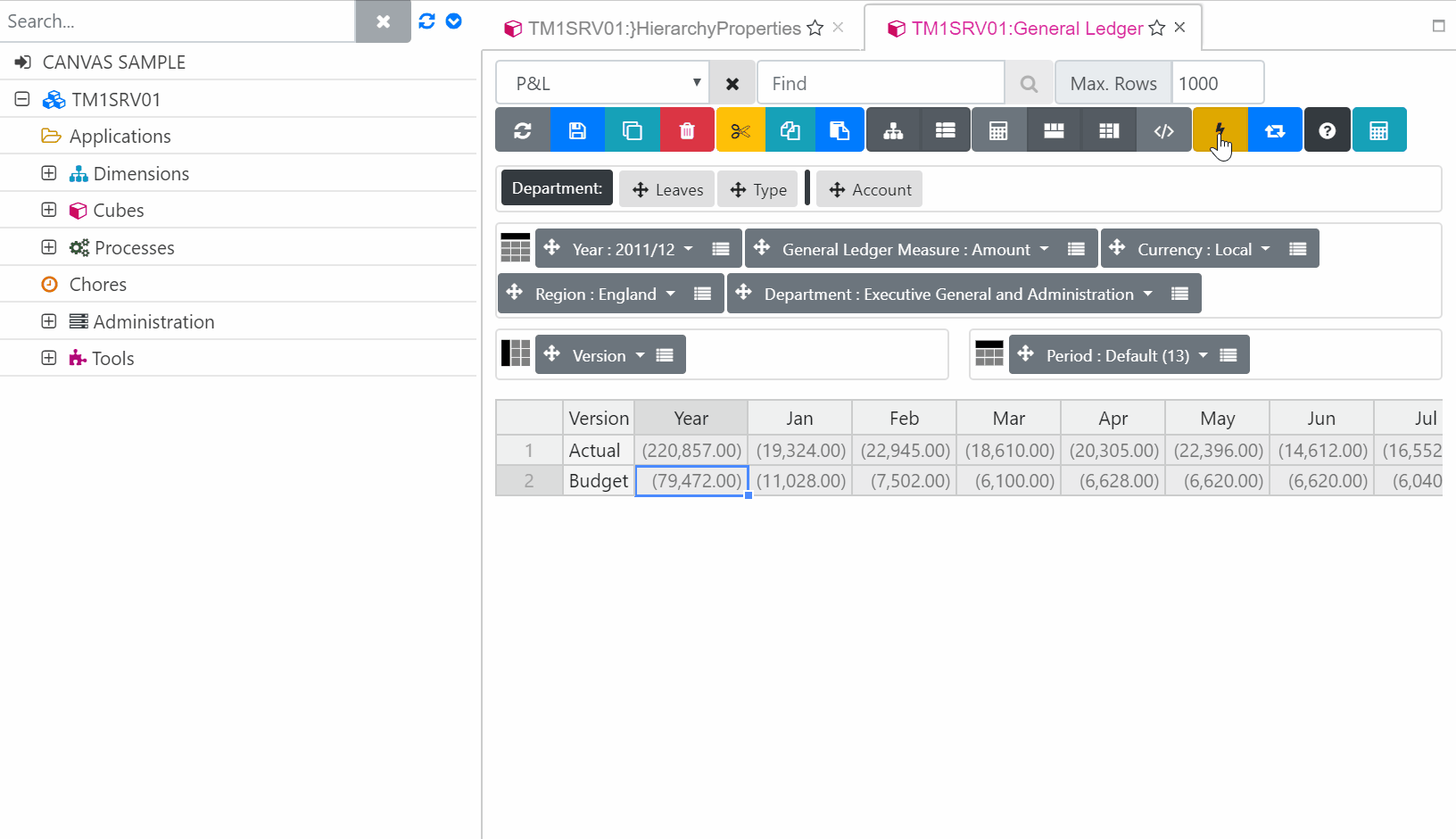
More information about the RefreshMdxHierarchy function, in this IBM article.