Sep 3, 2021
Grouping TM1 servers and instances in Arc
Starting with Arc v2.4, we have added additional support for multiple admin hosts and connections so you can group them together and toggle between the groups, we have called them Server Groups. This is targeted at environments that have many admin hosts and connections:
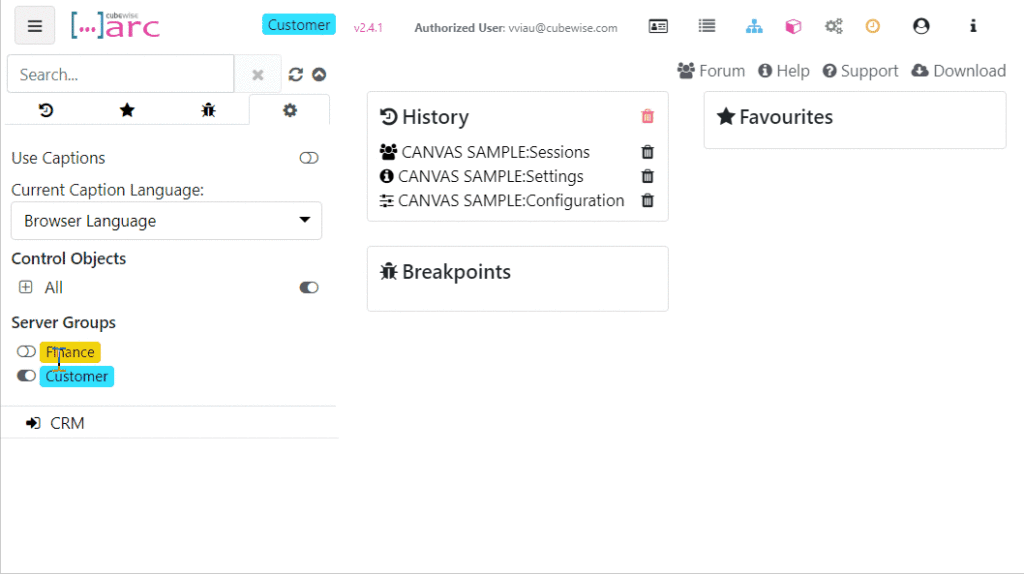
To use this feature you need to add a server-groups.yml file in the same location as the arc.exe executable. We have included a sample file called server-groups.sample.yml that has some examples of the admin hosts and connections.
Each group requires a name and an optional color (both appear in the header of Arc). ⚠️You can only have one Server Group selected at one time and each TM1 instance name must be unique within the group⚠️. Switching between Server Groups requires a refresh of Arc and you will lose any open tabs, toggling of admin hosts is also not available will using Server Groups.
How to create your first group
In the example below, there are 4 TM1 instances, we want to create two groups, one for the CRM instance (blue) and one for the other three (red):

To create your first server group, we recommend to copy the server-groups.sample.yml:

Paste it in the same folder and then rename the file to server-groups.yml:

⚠️If this file is present the admin hosts and connections sections in the settings.yml file are ignored.
If you refresh Arc now, you will not see any instances and a new label Select Server Group will appear at the top:

You can now group either an admin host and TM1 instances together in the same group.
Let’s create the first group as below which includes one admin host:
After refreshing the browser, you should see the new group:

Now let’s add a second group called Customer for the crm TM1 instance only. Instead of using adminhosts, we are going to connect directly to the TM1 instance by using a connection.
With the two groups Finance and Customer, the server-groups.yml file will look like this:
After saving the file and refreshing the browser, you should be able to see the two groups:
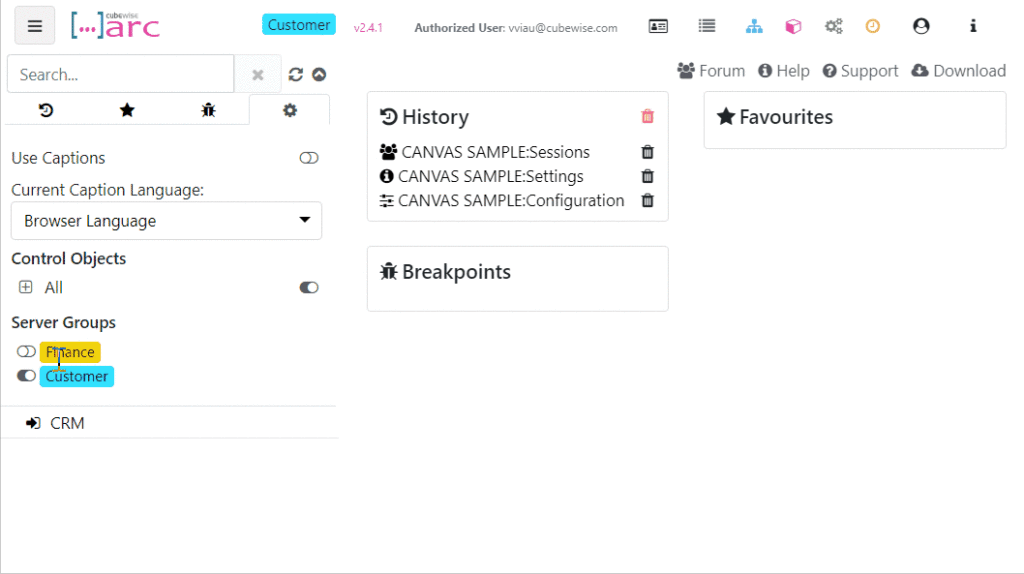
Warnings when using Server groups:
⚠️You can only have one Server Group selected at one time.
⚠️Each TM1 instance name must be unique within the group.
⚠️If this server-group.yml file is present, the admin hosts and connections sections in the settings.yml file are ignored.